Please enable JavaScript to view this site.
The XML Cross Reference Details are generated when you Import your XML file. If you have used 5=View then you will only be able to view these details but if you have used 9=Design XML then you will be able to configure the XML Cross References you wish to use in your print program. XML elements that have already been configured will have their XML Element details highlighted in the list.
How it Works
Output can be grouped by Label ID and is printed in Label ID order so if you want address information at the top start your Label ID with 'A'. Note: The combination of Label ID and Field/Key must be unique and cannot be blank.
Printing Headings
When writing the information to the spooled file the Field/Key entries can be used as the Headings for the data. All of the Headings (prefixed *H) for a Label ID will be written out for each line before the Data (prefixed *D) are written. If you don’t want Headings to be printed for a Label ID / Line then enter an 'N' in the Prt H (Print Heading) on the first, or all the entries for the Label ID / Line and no heading will be printed. From v6.2.88 You may also enter a '1' on the first, or all the entries for the Label ID/ Line and a blank line will be printed before the heading. For instance, you may only want headings for Loop lines.
Note: If the Field/Key is greater in length than the Field Length then the heading will be truncated to the Field Length when printed.
Printing the Detail
The Loop Seq is only used if you have a list of elements within an existing list of elements i.e. a loop within a loop or a sub list. Currently we only cater for one extra sub list. To specify your XML entries as a sub list enter a '1' in the Loop Seq and then make sure you add a 'C' for the Record Flag for the last entry, to denote the end of the sub list e.g.
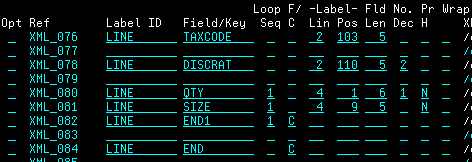
The Label Line and Position entries are for you to specify where, within your Label ID, you wish to output the data on the spooled file. The Line number is relative to the Label ID so each Label ID output will start at Line 1. If you start at Line 2 then a Blank line (prefixed *B) will be written, before Line 2, to the spooled file; or you could miss out a line i.e. 1, 2, 3, 5, 6 and a Blank line will be written before Line 5. Note: These entries can only be left blank if you are specifying a Record Flag of ‘C’ = Complete/Close entry or an ‘F’ = First line of new Document and then this information will not be output to the spooled file. If no ‘C’ or ‘F’ is specified then these both default to 1. Label Position is the start position, on the selected Line, for the data on the spooled file.
The Field Length entry is the actual length of the data that you want to be output. In this way it is possible to right justify the numeric entries, which are left justified in the XML and also wrap extra long data to this length. Note: The maximum length of data that can be output on the page is 264 characters.
The Record Flag is used in a couple of ways:
1.For XML files that contain information for more than one Document (i.e. several Invoices, Orders in one XML) then you need to have a record Flag set to an ‘F’ to denote the First line of a new Document. This ‘F’ can only appear once and must occur before any other Labels in your XML. Note: If your XML only ever contains one Document then no F entry is required.
2.For elements that appear more than once in the XML (like a Loop in CPPD) then you should have record Flag set to a ‘C’ for Complete/Close in order that the program knows that this is the last entry before the repeat. Note: For elements that only appear once then this is not required.
If you want to right justify numeric entries then you need to specify a number of Decimals, even if it is only 0. You can also change the number of decimals, i.e. if your input has 2 but you only want 1 then you can specify 1. Currently the numeric data is written out using EDTCDE = ‘L’ (Decimal point and - sign). Make sure you have a field length long enough to cater for the edited output. Note: Headings for numeric fields will also be right justified.
Find...
You can use this function to search through the XML Elements for a particular string. Enter the string and then press F16=Find to search the XML. If a match is found the cursor will be positioned to the first instance and all matches will be highlighted with the XML Element entry positioned to show the match.
Options
Select one of the following options:
5=View XML Element |
View the entire XML element. |
Entries
Ref
This is the unique internal Cross Reference that has been generated for the XML Element.
Label ID
If you wish to print the value of an XML element then you must give it a Label ID. You may use the same Label ID more than once but the combination of Label ID and Field/Key must be unique. If you had several XML elements containing say the Invoice Address details then you would use the same Label ID for each Cross Reference but a different Field/Key. Note: Output is sorted by Label ID. See Examples below for details.
Field/Key
Enter a unique Key for a Label ID. This information will be output as a Heading for your data unless suppressed by entering an 'N' in the Prt H entry.
Loop Seq
If you have a loop within a loop, i.e. item lines that maybe have different quantity lines in the XML, then you need to specify a sequence number '1' and also set the F/C flag to a 'C' on the last entry as you would with a normal loop. (from v7.0.00 only)
F/C (Record Flag)
The Record Flag is used in a couple of ways:
1.For XML files that contain information for more than one Document (i.e. several Invoices, Orders in one XML) then you need to have a record Flag set to an ‘F’ to denote the First line of a new Document. This ‘F’ can only appear once and must occur before any other Label IDs in your XML. Note: If your XML only ever contains one Document then no ‘F’ entry is required.
2.For elements that appear more than once in the XML (like a Loop in a Cobwebb Design) then you should have record Flag set to a ‘C’ for Complete/Close in order that the program knows that this is the last entry before the repeat.
Label Lin
The Label Line number is relative to the Label ID so each Label ID output will start at Line 1. If you start at Line 2 then a Blank line (prefixed *B) will be written, before Line 2, to the spooled output; or you could miss out a line i.e. 1, 2, 3, 5, 6 and a Blank line will be written before Line 5. Blank lines will only be written at Detail level NOT Header. Note: Leaving this entry blank will default to 1 unless you are specifying a Record Flag of ‘C’ = Complete/Close entry or an ‘F’ = First line of new Document as you may not want this information output to the spooled file.
Label Pos
The Label Position is the start position, on the above Label Line, for the data on the spooled file. Note: Leaving this entry blank will default to 1 unless you are specifying a Record Flag of ‘C’ = Complete/Close entry or an ‘F’ = First line of new Document as you may not want this information output to the spooled file.
Fld Len
The Field Length entry is the actual length of the data that you want to be output. In this way it is possible to right justify the numeric entries, which are left justified in the XML. If your XML data is greater than the length specified it will be truncated. Values 1 - 264.
No. Dec
Here you can specify a number of decimals for numeric output. Values 1 - 5 or blank. Note: Specifying a number of decimals means the data will be right justified on your output.
Prt H (Print Heading)
If you don’t want Headings to be printed for a Label ID / Line then enter an 'N' on the first, or all the entries for the Label ID / Line. You may only want headings for Loop lines for instance. From v6.2.88. You may also enter a '1' on the first, or all the entries for the Label ID / Line, and a blank line will be printed before the Heading.
Note: Headings are only really appropriate if your Label ID only covers one line of output as the headings are output before the first data lines for a Label ID so if you have a Label ID covering several lines of data then all the headings will be output before any of the data.
Wrap
From v6.2.88. If your XML contains more information than you can fit on a line then you can specify the Field Length and enter a 'Y'and the text will be wrapped to the length specified. Note: We currently only cater for up to 1024 characters of XML data with a maximum spooled file line length of 264.
XML Element
The XML element details. By default the first characters of the XML element are displayed. If you press F11=Alt XML View then the last characters of the XML element are displayed.
For example if you wish to extract an Invoice Address & a Delivery Address to print side by side but you don't need field Headings and you want a space before i.e. start at Line 2:

Ref |
Label ID |
Field/Key |
Loop Seq |
F/C |
Label Lin |
Label Pos |
FLD Len |
No. Dec |
Prt H |
|---|---|---|---|---|---|---|---|---|---|
XML_010 |
ADD |
Inv Name |
2 |
1 |
35 |
|
N |
||
XML_011 |
ADD |
Inv Add |
3 |
1 |
30 |
|
N |
||
XML_012 |
ADD |
Inv Street |
4 |
1 |
30 |
|
N |
||
XML_013 |
ADD |
Inv Town |
5 |
1 |
20 |
|
N |
||
XML_014 |
ADD |
Inv County |
6 |
1 |
20 |
|
N |
||
XML_015 |
ADD |
Inv Post |
7 |
1 |
10 |
|
N |
||
.... |
|
|
|
|
|||||
XML_067 |
ADD |
Del Name |
2 |
50 |
35 |
|
|||
XML_068 |
ADD |
Del Add |
3 |
50 |
30 |
|
|||
XML_069 |
ADD |
Del Street |
4 |
50 |
30 |
|
|||
XML_070 |
ADD |
Del Town |
5 |
50 |
20 |
|
|||
XML_071 |
ADD |
Del County |
6 |
50 |
20 |
|
|||
XML_072 |
ADD |
Del Post |
7 |
50 |
10 |
|
or the details relating to a recurring Invoice Line where you would like the Headings to print and leaving a space between each entry:
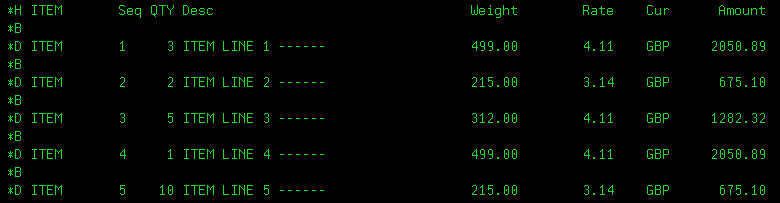
Ref |
Label ID |
Field/Key |
Loop Seq |
F/C |
label Lin |
Label Pos |
FLD Len |
No. Dec |
Prt H |
|---|---|---|---|---|---|---|---|---|---|
XML_019 |
ITEM |
Seq |
2 |
1 |
3 |
|
|||
XML_020 |
ITEM |
QTY |
2 |
5 |
3 |
0 |
|||
XML_021 |
ITEM |
Desc |
2 |
9 |
30 |
|
|||
XML_022 |
ITEM |
Weight |
2 |
41 |
10 |
2 |
|||
XML_024 |
ITEM |
Rate |
2 |
53 |
10 |
2 |
|||
XML_026 |
ITEM |
Currency |
2 |
67 |
3 |
|
|||
XML_027 |
ITEM |
Amount |
2 |
72 |
10 |
2 |
|||
XML_028 |
ITEM |
End |
C |
|
|
|
|
Function keys
F3=Exit |
Exits the Work with XML Cross Reference Details screen and returns to the Work with XML Cross References, without updating. |
F5=Refresh |
Refreshes the list of XML Cross Reference Details |
F10=Update |
Update the XML table with your changes. |
F11=Alt XML View |
Toggle between showing the first or last characters of the XML element. |
F12=Previous |
Exits the Work with XML Cross Reference Details screen and returns to the Work with XML Cross References, without updating. |
F16=Find |
Highlights all of the XML Elements that contain the string you have entered in the Find... entry. |
Page Up |
Scrolls up through the list |
Page Down |
Scrolls down through the list |
